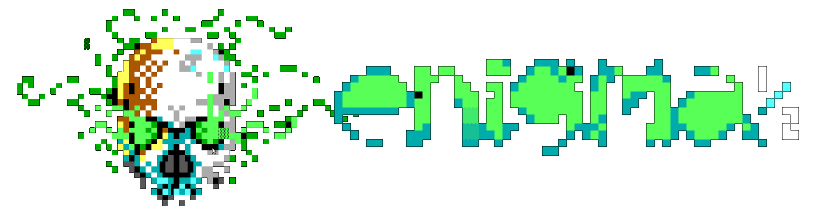Installation Under Windows
Installation Under Windows
ENiGMA½ will run on both 32bit and 64bit Windows. If you want to run 16bit doors natively then you should use a 32bit Windows.
Basic Instructions
-
Download and Install Node.JS.
-
Upgrade NPM : At this time node comes with NPM 5.6 preinstalled. To upgrade to a newer version now or in the future on windows follow this method.
*Run PowerShell as Administrator*Initial InstallSet-ExecutionPolicy Unrestricted -Scope CurrentUser -Force npm install -g npm-windows-upgrade*Upgradenpm-windows-upgradeNote: Do not run
npm i -g npm. Instead usenpm-windows-upgradeto update npm going forward. Also if you run the NodeJS installer, it will replace the node version. -
Install windows-build-tools for npm
*This will also install python 2.7npm install --global --production windows-build-tools
-
-
Install 7zip.
*Add 7zip to your path so
7zcan be called from the console- Right click
This PCand SelectProperties - Go to the
AdvancedTab and click onEnvironment Variables - Select
PathunderSystem Variablesand clickEdit - Click
Newand paste the path to 7zip - Close your console window and reopen. You can type
7zto make sure it’s working.
- Right click
(Please see Archivers for additional archive utilities!)
-
Install Git and optionally TortoiseGit.
- Clone ENiGMA½ - browse to the directory you want and run
git clone "https://github.com/NuSkooler/enigma-bbs.git"Optionally use the TortoiseGit by right clicking the directory and selecting
Git Clone. - Install ENiGMA½.
- In the enigma directory run
npm install - Generate your initial configuration:
Follow the prompts!node .\oputil.js config new - Edit your configuration files in
enigma-bbs\configwith Notepad++ or Visual Studio Code - Run ENiGMA½
node .\main.js
- In the enigma directory run
- Look at Production Installation for maintaining ENiGMA½ when you are ready to go live.