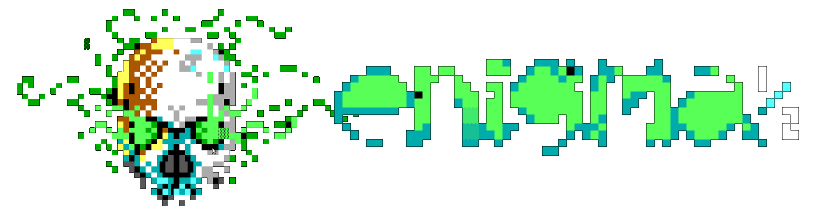Spinner Menu View
Spinner Menu View
A spinner menu view supports displaying a set of times on a screen as a list, with one item displayed at a time. This is generally used to pick one option from a list. Some examples could include selecting from a list of states, themes, etc.
General Information
Items can be selected on a menu via the cursor keys or by selecting them via a hotKey - see Hot Keys below.
A spinner menu view is defined with a percent (%) and the characters SM, followed by the view number (if used.) For example:
%SM1
See MCI for general information on how to use views and common configuration properties available for them.
Properties
| Property | Description |
|---|---|
textStyle |
Sets the standard (non-focus) text style. See Text Styles in MCI |
focusTextStyle |
Sets focus text style. See Text Styles in MCI |
focus |
If set to true, establishes initial focus |
width |
Sets the width of a view on the display (default 15) |
submit |
If set to true any accept action upon this view will submit the encompassing form
|
hotKeys |
Sets hot keys to activate specific items. See Hot Keys below |
hotKeySubmit |
Set to submit a form on hotkey selection |
argName |
Sets the argument name for this selection in the form |
justify |
Sets the justification of each item in the list. Options: left (default), right, center |
itemFormat |
Sets the format for a list entry. See Entry Formatting in MCI |
fillChar |
Specifies a character to fill extra space in the menu with. Defaults to an empty space |
items |
List of items to show in the menu. See Items below. |
focusItemFormat |
Sets the format for a focused list entry. See Entry Formatting in MCI |
Hot Keys
A set of hotKeys are used to allow the user to press a character on the keyboard to select that item, and optionally submit the form.
Example:
hotKeys: { A: 0, B: 1, C: 2, D: 3 }
hotKeySubmit: true
This would select and submit the first item if A is typed, second if B, etc.
Items
A spinner menu, similar to other menus, take a list of items to display in the menu. For example:
items: [
{
text: First Item
data: first
}
{
text: Second Item
data: second
}
]
If the list is for display only (there is no form action associated with it) you can omit the data element, and include the items as a simple list:
["First item", "Second item", "Third Item"]
Example

Configuration fragment (expand to view)
SM1: {
submit: true
argName: themeSelect
items: [
{
text: Light
data: light
}
{
text: Dark
data: dark
}
{
text: Rainbow
data: rainbow
}
{
text: Gruvbox
data: gruvbox
}
]
}