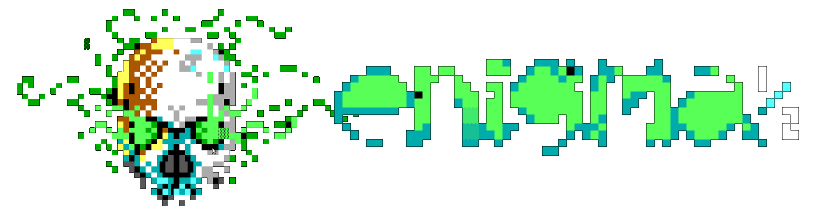Themes
Themes
ENiGMA½ comes with an advanced theming system allowing system operators to highly customize the look and feel of their boards. A given installation can have as many themes as you like for your users to choose from.
General Information
Themes live in art/themes/. Each theme (and thus it’s theme ID) is a directory within the themes directory. The theme itself is simply a collection of art files, and a theme.hjson file that further defines layout, colors & formatting, etc.
ENiGMA½ comes with a default theme by Luciano Ayres of Blocktronics called Mystery Skull. This theme is in art/themes/luciano_blocktronics, and thus it’s theme ID is luciano_blocktronics.
Art
For information on art files, see General Art Information. In general, to theme a piece of art, create a version of it in your themes directory.
![]() Remember that by default, the system will allow for randomly selecting art (in one of the directories mentioned above) by numbering it:
Remember that by default, the system will allow for randomly selecting art (in one of the directories mentioned above) by numbering it: FOO1.ANS, FOO2.ANS, etc.!
Theme Sections
Themes are some important sections to be aware of:
| Config Item | Description |
|---|---|
info |
This section describes the theme. |
customization |
The beef! |
Info Block
The info configuration block describes the theme itself.
| Item | Required | Description |
|---|---|---|
name |
Name of the theme. Be creative! | |
author |
Author of the theme/artwork. | |
group |
Group/affils of author. | |
enabled |
Boolean of enabled state. If set to false, this theme will not be available to your users. If a user currently has this theme selected, the system default will be selected for them at next login. |
Customization Block
The customization block in is itself broken up into major parts:
| Item | Description |
|---|---|
defaults |
Default values to use when this theme is active. These values override system defaults, but can still be overridden themselves in specific areas of your theme. |
menus |
The bulk of what you theme in the system will be here. Any menu (that is, anything you find in menu.hjson) can be tweaked. |
prompts |
Similar to menus, this section themes prompts. |
Defaults
Override system defaults.
| Item | Description |
|---|---|
passwordChar |
Character to display in password fields. Defaults to *
|
dateFormat |
Sets the moment.js style short and/or long format for dates. |
timeFormat |
Sets the moment.js style short and/or long format for times. |
dateTimeFormat |
Sets the moment.js style short and/or long format for date/time combinations. |
getStatusAvailIndicators |
An array[2] of availability status indicators. Defaults to [ 'Y', 'N' ]. |
getStatusVisibleIndicators |
An array[2] of visibility status indicators. Defaults to [ 'Y', 'N' ]. |
Example:
defaults: {
dateTimeFormat: {
short: MMM Do h:mm a
}
}
Menus Block
Each key in the menus block matches up with a key found in your menu.hjson. For example, consider a matrix menu defined in menu.hjson. In addition to perhaps providing a MATRIX.ANS in your themes directory, you can also theme other parts of the menu via a matrix entry in theme.hjson.
Major areas to override/theme:
-
config: Override and/or provide additional theme information over that found in themenu.hjson’s entry. Common entries here are for further overriding date/time formats, and custom range info formats (<someFormName>InfoFormat<num>). See Entry Formatting in MCI Codes and Custom Range Info Formatting below. -
mci: Set per-MCI code properties such asheight,width, text styles, etc. See MCI Codes for a more information.
Two formats for mci blocks are allowed:
- Shorthand if only a single/first form is needed.
- Verbose where a form ID(s) are supplied (required if multiple forms are used)
Example: Shorthand mci format:
matrix: {
mci: {
VM1: {
itemFormat: "|03{text}"
focusItemFormat: "|11{text!styleFirstLower}"
}
}
}
Example: Verbose mci with form IDs:
newUserFeedbackToSysOp: {
0: {
mci: {
TL1: { width: 19, textOverflow: "..." }
ET2: { width: 19, textOverflow: "..." }
ET3: { width: 19, textOverflow: "..." }
}
}
1: {
mci: {
MT1: { height: 14 }
}
}
}
Custom Range Info Formatting
Many modules support “custom range” MCI items. These are MCI codes that are left to the user to define using a format object specific to the module. For example, consider the msg_area_list module: This module sets MCI codes 10+ (%TL10, %TL11, etc.) as “custom range”. When theming you can place these MCI codes in your artwork then define the format in theme.hjson:
messageAreaChangeCurrentArea: {
config: {
areaListInfoFormat10: "|15{name}|07: |03{desc}"
}
}
Creating Your Own
![]() IMPORTANT! Do not make any customizations to the included `luciano_blocktronics’ theme. Instead, create your own and make changes to that instead:
IMPORTANT! Do not make any customizations to the included `luciano_blocktronics’ theme. Instead, create your own and make changes to that instead:
- Copy
/art/themes/luciano_blocktronicstoart/themes/your_board_theme - Update the
infoblock at the top of the theme.hjson file:info: { name: Awesome Theme author: Cool Artist group: Sick Group enabled: true // default } - If desired, you may make this the default system theme in
config.hjsonviatheme.default.theme.preLoginmay be set if you want this theme used for pre-authenticated users. Both of these values also accept*if you want the system to randomly pick.theme: { default: your_board_theme preLogin: * }
Theming Example
Let’s run through an example!
Consider the following menu.hjson entry:
superFancyMenu: {
art: FANCY.ANS
// ...some other stuff...
}
With a file of FANCY.ANS in art/themes/fancy_theme containing the following MCI codes:
- TL1 (Generic text label)
- BN2 (Predefined: Board Name)
An entry in your theme.hjson could look like this:
superFancyMenu: {
mci: {
TL1: {
// supply the full format of the TL1 View
text: |02ENiGMA|10½ |08v|03|VN
}
BN2: {
// Make Board Name l33t style
style: l33t
}
}
}