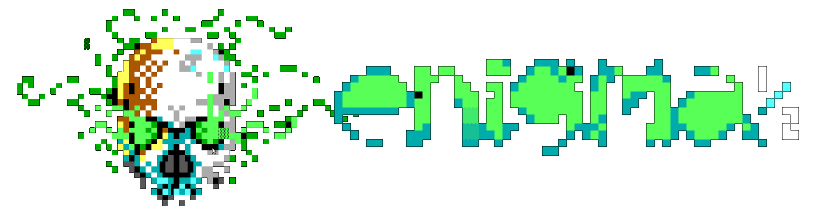Configuring a File Base
Configuring a File Base
ENiGMA½ offers a powerful and flexible file base. Configuration of file the file base and areas is handled via the fileBase section of config.hjson.
ENiGMA½ File Base Key Concepts
First, there are some core concepts you should understand:
- Storage Tags
- Area Tags
Storage Tags
Storage Tags define paths to physical (filesystem) storage locations that are referenced in a file Area entry. Each entry may be either a fully qualified path or a relative path. Relative paths are relative to the value set by the fileBase.areaStoragePrefix key (defaults to /path/to/enigma-bbs/file_base).
Below is an example defining some storage tags using the relative and fully qualified forms:
storageTags: {
retro_pc_dos: "dos" // relative
retro_pc_bbs: "pc/bbs" // still relative!
bbs_stuff: "/path/to/bbs_stuff_storage" // fully qualified
}
![]() On their own, storage tags don’t do anything — they are simply pointers to storage locations on your system.
On their own, storage tags don’t do anything — they are simply pointers to storage locations on your system.
![]() Remember that paths are case sensitive on most non-Windows systems!
Remember that paths are case sensitive on most non-Windows systems!
Areas
File base Areas are configured using the fileBase.areas configuration block in config.hjson. Each entry’s block starts with an area tag. Valid members for an area are as follows:
| Item | Required | Description |
|---|---|---|
name |
Friendly area name. | |
desc |
Friendly area description. | |
storageTags |
An array of storage tags for physical storage backing of the files in this area. If uploads are enabled for this area, first storage tag location is utilized! | |
sort |
If present, provides the sort key for ordering. name is used otherwise. |
|
hashTags |
Set to an array of strings or comma separated list to provide default hash tags for this area. |
Example areas section:
areas: {
retro_pc: { // an area tag!
name: Retro PC
desc: Oldschool PC/DOS
storageTags: [ "retro_pc_dos", "retro_pc_bbs" ]
hashTags: ["retro", "pc", "dos" ]
}
}
The above example defines an area called “Retro PC” which is referenced via the area tag of retro_pc. Two storage tags are used: retro_pc_dos, and retro_pc_bbs. These storage tags can be seen in the Storage Tags example above.
Example Configuration
This combines the two concepts described above. When viewing the file areas from ENiGMA½ a user will only see the “Retro PC” area, but the files in the area are stored in the two locations defined in the storageTags section. We also show a uploads area. Uploads are allowed due to the ACS block. See Uploads for more information.
fileBase: {
// override the default relative location
areaStoragePrefix: /enigma-bbs/file_base
storageTags: {
retro_pc_dos: "dos"
retro_pc_bbs: "pc/bbs"
}
areas: {
retro_pc: {
name: Retro PC
desc: Oldschool PC/DOS
storageTags: [ "retro_pc_dos", "retro_pc_bbs" ]
}
uploads: {
name: Uploads
desc: User uploads
acs: {
// allow any user to upload here
write: GM[users]
}
storageTags: [ "user_uploads" ]
}
}
}
Importing Areas
Areas can also be imported using oputil using proper FileGate “RAID” aka FILEBONE.NA style files. After importing areas, you may wish to tweak configuration such as better desc fields, ACS, or sorting.
Importing Files (Scan For New Files)
A common task is to import existing files to area(s). Consider a collection of retro BBS files in the area “Retro PC” (tag: retro_pc above) under the storage tag of retro_pc_bbs. You might choose to scan for new files in this area (and thus import new entries) as follows with oputil’s fb scan:
./oputil.js fb scan --quick --tags retro,bbs,pc retro_pc@retro_pc_bbs
Here we have asked oputil to scan the file base area by it’s tag retro_pc and only include the storage tag of retro_pc_bbs. Note that the storage tag could be omitted, and if so, all of retro_pc would be scanned. We have also indicated to #hashtag new entries with the tags “retro”, “bbs”, and “pc”.
Please see oputil for more information.