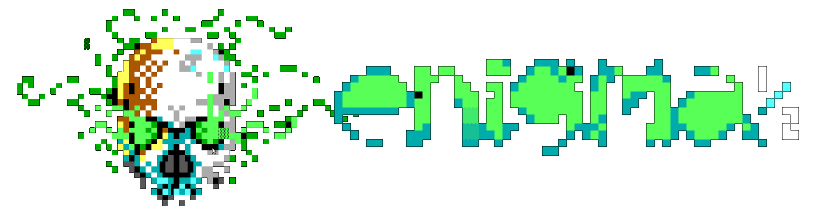Button View
Button View
A button view supports displaying a button on a screen.
General Information
A button view is defined with a percent (%) and the characters BT, followed by the view number. For example:
%BT1
See MCI for general information on how to use views and common configuration properties available for them.
Properties
| Property | Description |
|---|---|
text |
Sets the text to display on the button |
textStyle |
Sets the standard (non-focus) text style. See Text Styles in MCI |
focusTextStyle |
Sets focus text style. See Text Styles in MCI |
width |
Sets the width of a view to display one or more columns horizontally (default 15) |
focus |
If set to true, establishes initial focus |
submit |
If set to true any accept action upon this view will submit the encompassing form
|
argName |
Sets the argument name for this selection in the form |
justify |
Sets the justification of each item in the list. Options: left (default), right, center |
fillChar |
Specifies a character to fill extra space longer than the text length. Defaults to an empty space |
textOverflow |
If the button text cannot be displayed due to width, set overflow characters. See Text Overflow below |
Text Overflow
The textOverflow option is used to specify what happens when a text string is too long to fit in the width defined.
If
textOverflowis not specified at all, a button can become wider than thewidthif needed to display the text value.
Setting
textOverflowto an empty stringtextOverflow: ""will cause the item to be truncated if necessary without any characters displayed
Otherwise, setting
textOverflowto one or more characters will truncate the value if necessary and display those characters at the end. i.e.textOverflow: ...
Example

Configuration fragment (expand to view)
BT1: {
submit: true
justify: center
argName: btnSelect
width: 17
focusTextStyle: upper
text: Centered button
}